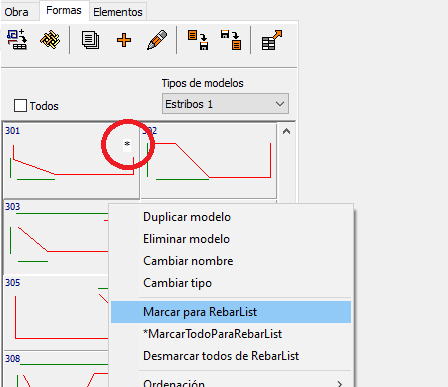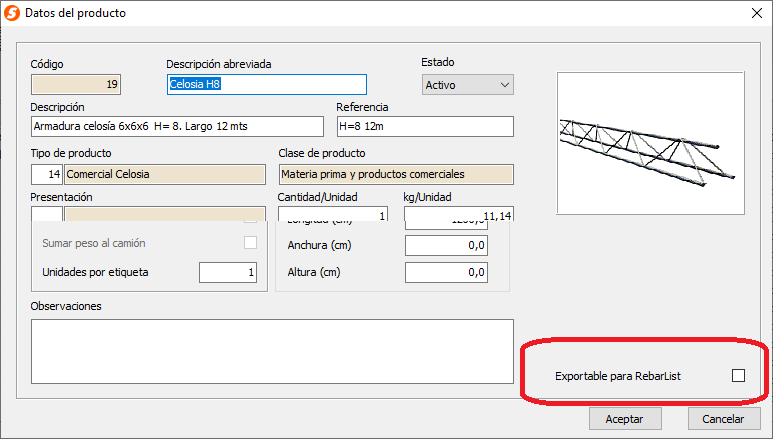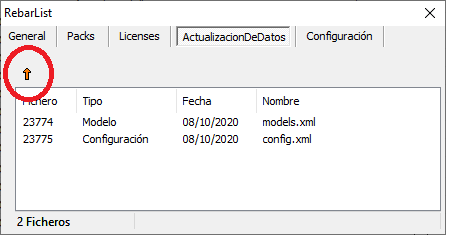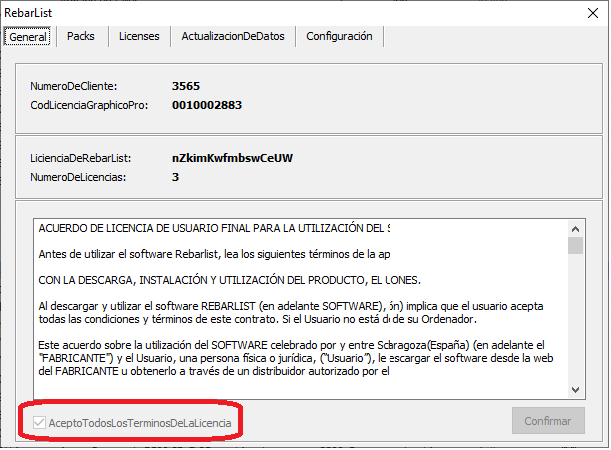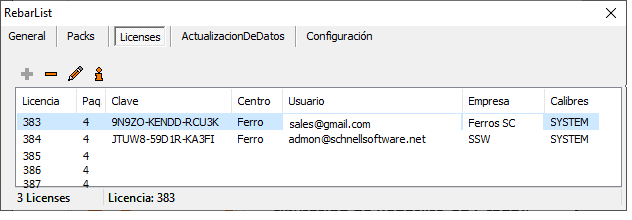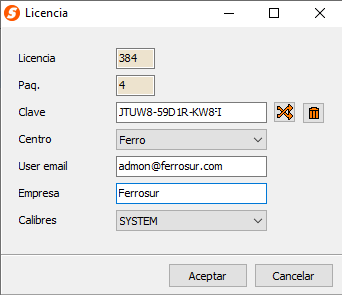Rebarlist configuration in Graphico Pro
2021
Subscription licenses
Rebarlist configuration in Graphico Pro 2021
Contact the Schnell Sales Department to purchase the licenses you need, in packs of 5. Once the licenses are purchased, you can activate them from Graphico Pro 2021 (from version 4.0.0).
Upload commercial products and models to the cloud:
Once you have configured the commercial products and shape models, you can upload them to the cloud so that they are available to RebarList users.
RebarList automatically updates this information each time a user runs the program.
If you have modified any product or shape model, you must upload this information to the cloud again.
From the main menu/Configuration, access RebarList, Data Update tab.
Configuration
View weights: you can configure this option for all RebarList users, so that the theoretical weight, the production weight or both appear.
There are markets in which production weight is billed (doubled profit) and therefore it’s necessary to configure this option.
Download Rebarlist
If you are an end user and you have the activation key from you provider you just need to fill out the following form. Then we will send you the RebarList download link.